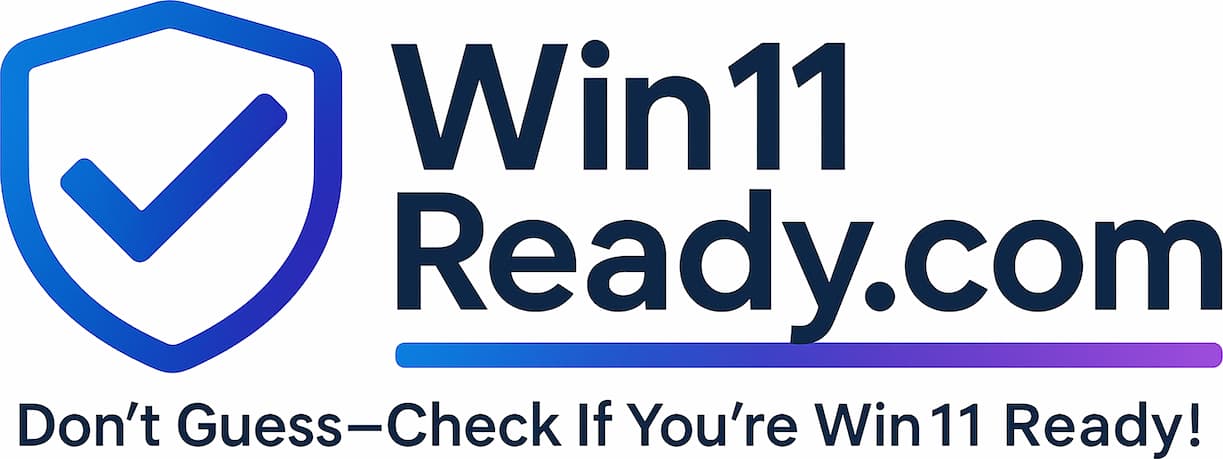Purpose: Maintaining a Critical Digital Shield Against Online Threats
To protect your computer from unauthorized access and network-based attacks, it has a built-in digital shield called the Windows Firewall. This health check verifies that this essential shield is active and protecting you at all times, no matter where you are connected to the internet.
Think of the firewall as a dedicated security guard for your computer’s internet connection. Its job is to inspect all incoming and outgoing network traffic, blocking anything suspicious before it can harm your device or steal data.
How it Works: A Security Guard with Different Alert Levels
Your computer is smart enough to know that not all networks are equally safe. The firewall acts like a security guard that adjusts its rules based on your location:
- The Office (Domain Network): When you are connected at the office, the guard knows it’s a trusted network. It keeps a watchful eye but allows normal business traffic to flow smoothly.
- Your Home (Private Network): When you’re on your home Wi-Fi, the guard is a bit more cautious, as it’s a less controlled environment.
- A Coffee Shop or Airport (Public Network): On a public network, the guard is on high alert. It enforces the strictest rules, blocking most unsolicited connections to protect you in an untrusted environment.
Our health check simply verifies that this security guard is on duty and active for all three of these scenarios.
What Your Results Mean
This is a critical security check. An inactive firewall is a major vulnerability.
| Status | What It Means | What To Do |
| Fully Protected(Pass) | Your firewall is active on all fronts.Your digital shield is up and running correctly, protecting you in the office, at home, and on public networks. | No action is required. Your system is secure. |
| Partially Exposed(Warning) | Your firewall is down for at least one location. For example, it might be active for the office but disabled for public Wi-Fi, leaving you vulnerable at a coffee shop. | This is a security risk. Please contact the IT Help Desk immediately so we can ensure your protection is fully restored. |
| Exposed(Fail) | Your firewall is completely disabled.This is a critical security failure, leaving your computer’s “front door” unlocked on the internet. | This is a top priority security risk. Please contact the IT Help Desk IMMEDIATELY to report the issue. |
Frequently Asked Questions
How is a firewall different from my anti-virus software?
- They have two different but equally important jobs. The firewall is the traffic cop that controls what data can enter or leave your computer over the network. The anti-virus is the inspector that examines files already on your computer to see if they are malicious. You need both to be fully protected.
Why would my firewall be turned off?
- It’s rarely intentional. Sometimes, installing other software or a system update can accidentally change the firewall settings. This check is designed to catch these accidental changes.
Will the firewall stop me from browsing the internet?
- No. A properly working firewall is designed to run silently in the background, blocking only malicious or unauthorized traffic without interrupting your legitimate work.