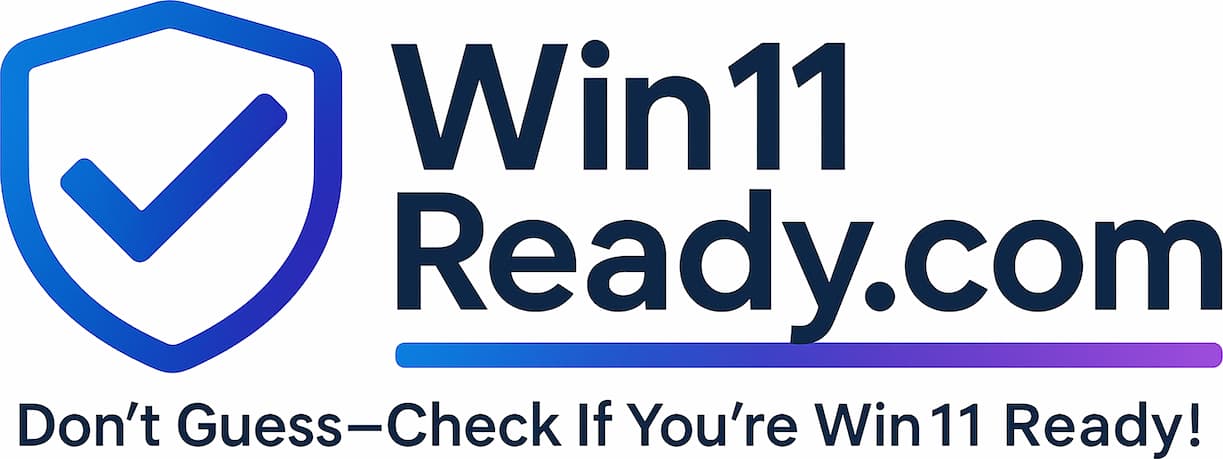Purpose: Ensuring a Single, Effective Line of Defense
To ensure your computer is protected by a reliable and up-to-date security system, we perform routine health checks. This check verifies that your computer’s security software is compatible with our company standards and is not causing conflicts that could slow down your device or, worse, leave it vulnerable.
Our goal is to ensure one strong security system is doing its job effectively, rather than having multiple programs that might interfere with each other.
How it Works: Avoiding a “Security Guard Standoff”
Think of your computer’s security like having a security guard for a building. Our company provides a professional, highly effective guard: Microsoft Defender. It’s built into Windows and designed to work seamlessly with all our business tools.
Sometimes, computers come from the factory with a different security guard already installed (like a free trial of McAfee, Norton, or Kaspersky).
If you have two security guards trying to do the same job, they can get in each other’s way, argue over who is in charge, and ultimately do a worse job of protecting the building. This is what can happen on your computer, causing:
- Significant system slowdowns.
- Conflicts that block legitimate business applications.
- Gaps in protection.
Our health check looks for these “extra” security programs and also flags any that are severely outdated.
What Your Results Mean
| Status | What It Means | What To Do |
| PASS | No Conflicting Software Found Your computer is protected by our standard, compatible security software (Microsoft Defender) without any known conflicts. | No action is required. Your system is secure and configured correctly. |
| WARNING | Conflicting or Outdated Software Detected We found an additional or outdated security program on your computer. This is very common, as trial versions are often pre-installed by manufacturers. | Action is recommended: The best and safest solution is to uninstall the conflicting software. When you remove the other program, our standard security tool, Microsoft Defender, will automatically take over and provide full protection. You can find instructions for uninstalling applications in your Windows settings. |
Frequently Asked Questions
Isn’t having more than one antivirus program better?
- It may seem like it, but in reality, it’s not. Multiple antivirus programs actively fight each other for control of the system, which degrades performance and can create security holes. One strong, well-managed program is far more effective.
Did I do something wrong by having this software?
- Almost certainly not. In over 90% of cases, this software comes pre-installed on new computers from manufacturers like Dell, HP, or Lenovo. This check is just part of our routine process to ensure system health.
Will I be unprotected if I uninstall my current antivirus?
- No. Your computer has Microsoft Defender built-in. It is a robust, enterprise-grade security solution that is always running in the background. As soon as you uninstall the conflicting program, Defender will become the primary, active protector of your system.