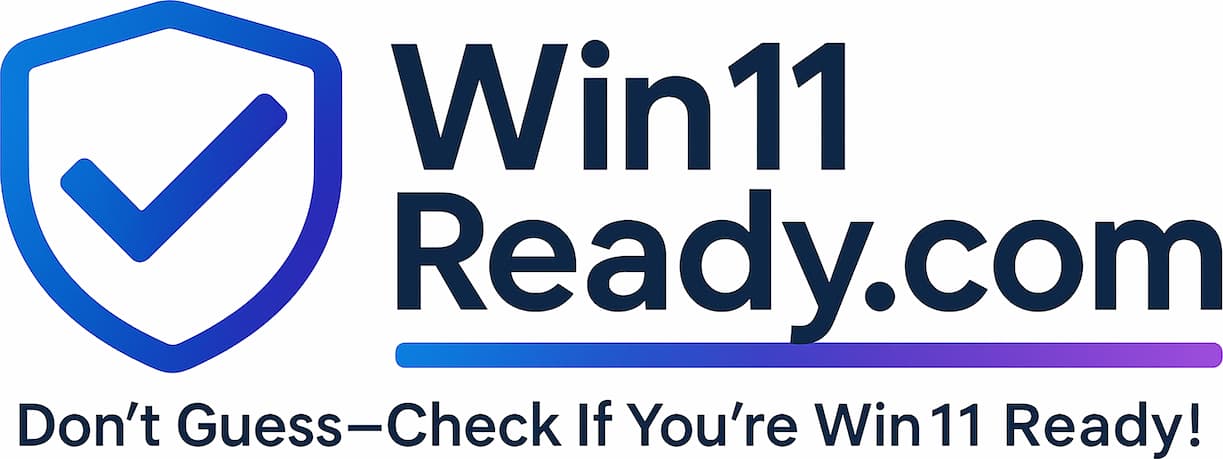Understanding the Device Health Check: Windows Hello
Purpose: Enabling Faster, More Secure, Passwordless Logins
To make logging into your computer faster, easier, and more secure, many modern devices are equipped with Windows Hello. This feature allows you to sign in instantly using your face or fingerprint, eliminating the need to type your password.
This health check simply identifies whether your computer has the special hardware required to use this convenient and highly secure feature.
How it Works: Unlocking Your PC Like a Smartphone
Think about how you unlock your smartphone—you likely use your face or your fingerprint. Windows Hello brings that same seamless experience to your computer.
It uses highly secure, specialized hardware:
- Face Recognition: This isn’t just any webcam. It’s a special infrared (IR) camera that maps your face in 3D. This means it can’t be fooled by a photograph and works even in low-light conditions.
- Fingerprint Reader: A built-in scanner that reads your unique fingerprint for instant access.
This biometric information is securely stored and encrypted on your computer’s dedicated security chip (TPM). It never leaves your device and is never sent to Microsoft or our company.
What Your Results Mean
This check is informational and identifies an optional, premium feature.
| Status | What It Means | What To Do |
| Hello Ready(Pass) | Your device supports passwordless login. Your computer has a built-in fingerprint reader or a compatible face-recognition camera, allowing you to use Windows Hello. | No action is required. If you’d like to use this feature, you can easily set it up yourself in your computer’s “Sign-in options” settings. |
| Standard Login(Warning) | Your device uses PIN/Password login. Your computer does not have the specialized biometric hardware. This is the standard for many fully supported devices. | No action is required. You will continue to log in securely with your PIN, which is our company’s standard for fast and secure access. |
Frequently Asked Questions
My computer uses “Standard Login.” Is it less secure?
- No. Your work PIN is also a form of passwordless login that is tied directly to your specific device and its security chip. It is highly secure and is our company’s standard. Windows Hello is an optional convenience built on top of that security.
Do I have to use Windows Hello if my device is “Ready”?
- No, it is completely optional. You can continue to use your PIN if you prefer.
If I use Windows Hello, does the company have my fingerprint or a picture of my face?
- Absolutely not. This is a critical point of privacy. Your fingerprint or face data is converted into a secure digital signature that is stored and encrypted only on your local computer’s security chip. It never leaves your device and is never accessible by our company, Microsoft, or anyone else.
How do I set it up on a “Hello Ready” device?
- You can go to Settings > Accounts > Sign-in options and follow the on-screen instructions to register your face or fingerprint.