Purpose: Ensuring a Smooth and Trouble-Free System Update
To keep our computers secure and running the latest software, we periodically perform major system updates, like the upcoming move to Windows 11 version 24H2. This health check verifies that your computer’s main storage drive has enough free, temporary workspace to complete this process smoothly and without errors.
Ensuring you have enough free space is the single most important step you can take to guarantee a fast and successful upgrade with no disruption to your files or work.
How it Works: Renovating a Room
Think of the Windows upgrade process like renovating a room in your house.
- Your hard drive is the room, and your files, apps, and settings are the furniture.
- To renovate, you can’t just bring in the new flooring and paint. You first need empty floor space to move the furniture around, unpack the new materials, and work.
- The upgrade process does the same thing. It needs a large, temporary “work area” on your hard drive (we recommend at least 30 GB) to:
- Unpack the new version of Windows.
- Safely move your personal files and settings out of the way.
- Install the new system.
- Put all your files and settings back where they belong.
After the “renovation” is complete, the temporary workspace is cleaned up and removed. This check simply measures if you have enough empty floor space to begin.
What Your Results Mean
| Status | What It Means | What To Do |
| Ready for Upgrade(Pass) | You have plenty of free space. Your computer has more than enough “workspace” for the upgrade to proceed smoothly. | No action is required. You are all set. |
| Action Recommended(Warning) | Your free space is getting tight. You have the bare minimum space needed, but clearing some room is highly recommended to prevent the upgrade from being slow or failing. | Action is needed: Please free up some space on your main drive (see suggestions below). |
| Action Required(Fail) | Insufficient free space. There is not enough “workspace” for the upgrade to run. The update will fail if you do not free up a significant amount of space. | Action is required: You must free up space on your main drive (see suggestions below). |
How to Free Up Space – Simple and Safe Tips
- Empty your Recycle Bin: Right-click the Recycle Bin on your desktop and select “Empty Recycle Bin.”
- Move Files to OneDrive: Move large work documents, presentations, or project folders from your Desktop or Documents folder into your company OneDrive. They will remain fully accessible but won’t take up space on your local computer.
- Clear your Downloads folder: Delete installers and other large files from your Downloads folder that you no longer need.
- Uninstall unused applications: Remove any programs you no longer use via the “Add or remove programs” setting in Windows.
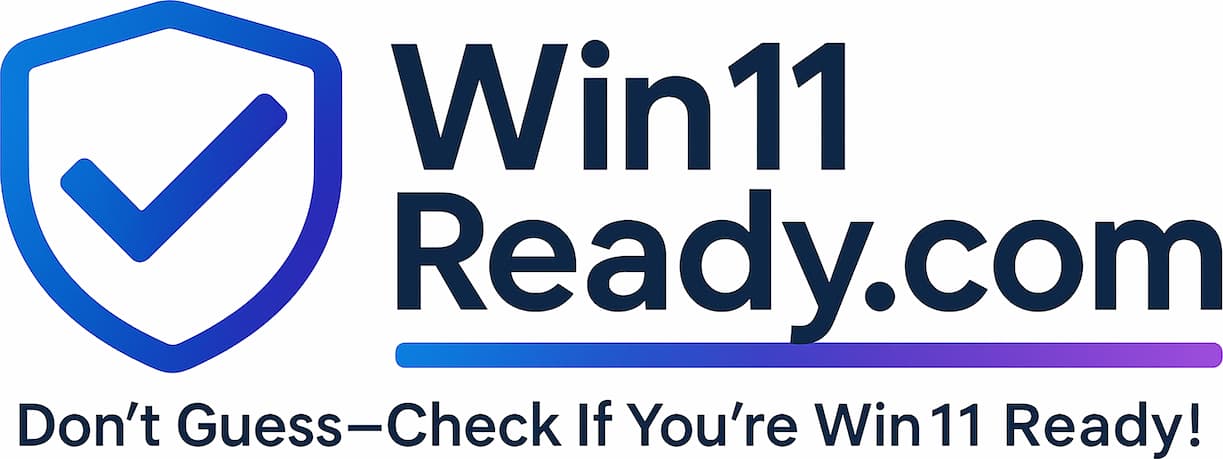

Leave a Reply