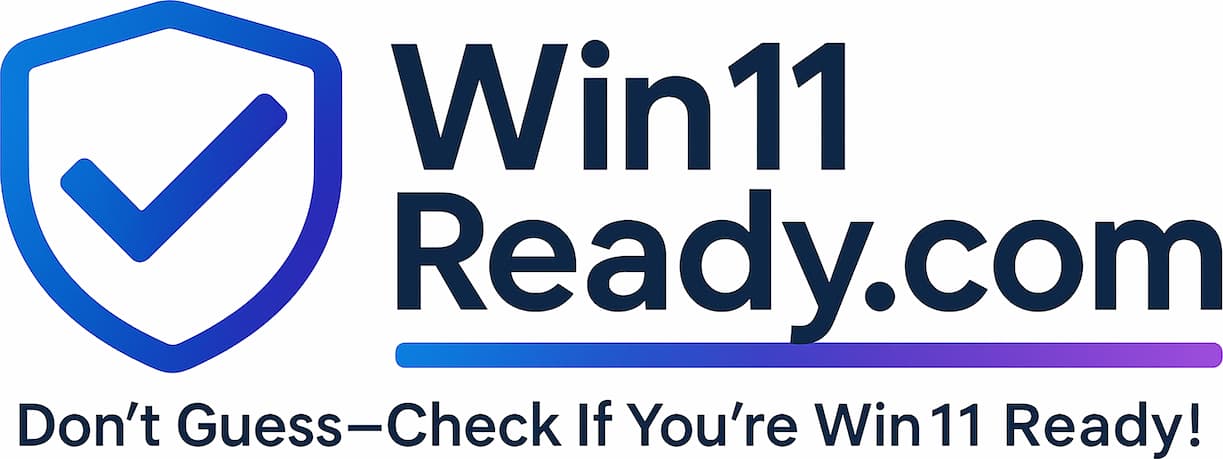Purpose: Ensuring Smooth Multitasking and Performance
To ensure your computer can keep up with the demands of a modern workday, we perform health checks on all devices. The “CPU Core Count” check verifies that your computer’s processor (its “brain”) is capable of handling multiple tasks at once, which is essential for a smooth and productive experience.
This check confirms your device meets the minimum performance requirements for modern software and the Windows 11 operating system.
How it Works: A Team of Workers
The best way to understand a processor’s “cores” is to think of them as individual workers.
- A single-core processor is like having one person trying to answer the phone, write an email, and join a video call all at the same time. Things quickly get slow, and tasks have to wait their turn.
- A multi-core processor is like having a team of workers. One can handle the video call while another keeps your email running smoothly. With tasks split among multiple cores, your computer runs much faster and doesn’t freeze up when you’re multitasking.
Our health check simply counts how many “workers” (cores) your computer’s processor has.
What Your Results Mean
The check determines if your computer has at least two cores, which is the modern standard.
| Status | What It Means | What To Do |
| PASS | Multi-Core Processor Detected Your computer has a modern processor with two or more cores. It is well-equipped to handle today’s multitasking demands. | No action is required. Your device meets the performance standard. |
| ACTION REQUIRED(Fail) | Single-Core Processor Detected Your computer has an older, single-core processor. It will struggle with modern applications and does not meet the performance requirements for Windows 11. | This cannot be fixed with a software update. A single-core processor is an outdated hardware component. Please contact the IT Help Desk immediately to schedule a device replacement. |
Frequently Asked Questions
Why is this a problem now? My computer has been working.
- As software becomes more advanced—especially collaboration tools like Microsoft Teams that use video, audio, and screen sharing at the same time—the need for multitasking power has grown. A single-core processor is a significant bottleneck that leads to freezing, lag, and a poor user experience with modern tools.
Can you just add another core to my computer?
- Unfortunately, no. The number of cores is a physical, built-in feature of the processor itself and cannot be changed. The only solution is to replace the computer with one that has a modern, multi-core processor.
Is this related to the “CPU Compatibility” check?
- Yes, they are closely related. Both checks ensure your processor is modern and capable. This check focuses specifically on multitasking performance, while the compatibility check ensures the processor model has the right security features for Windows 11. A device can fail one or both of these checks.